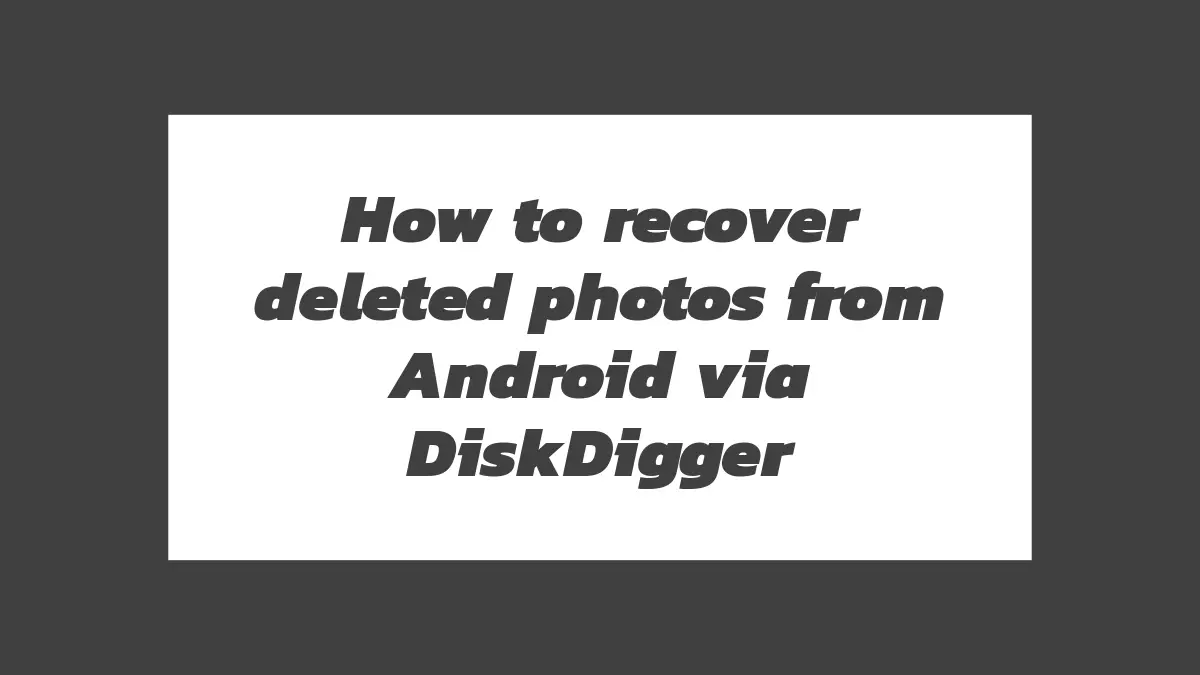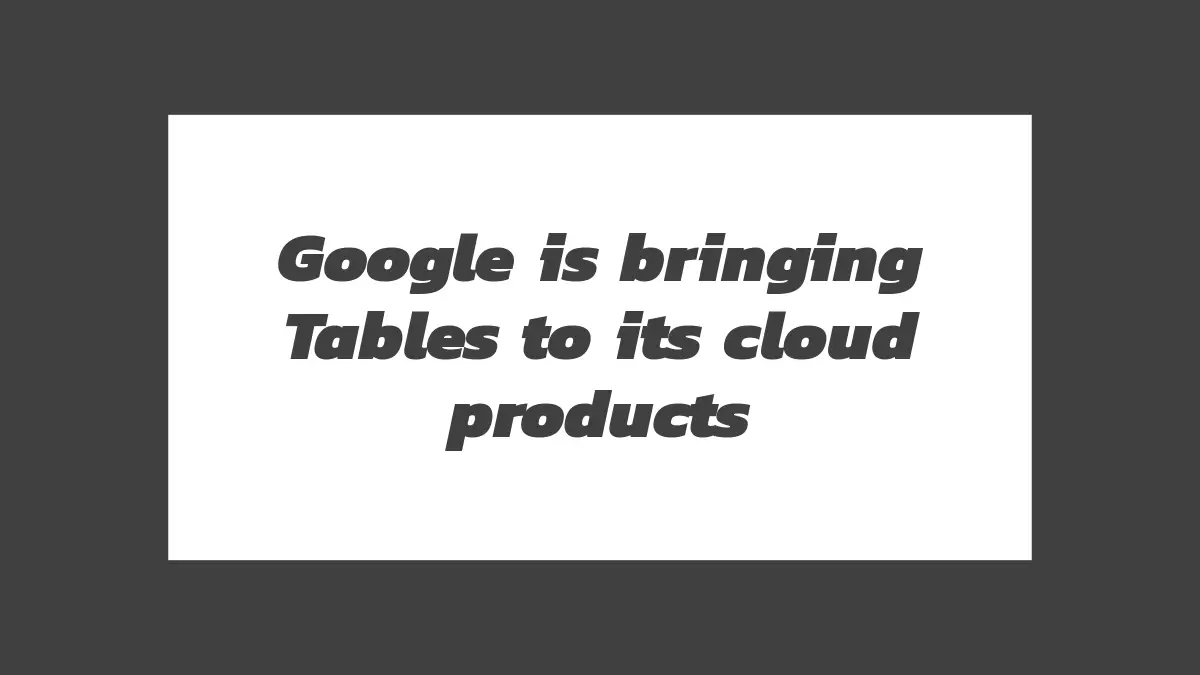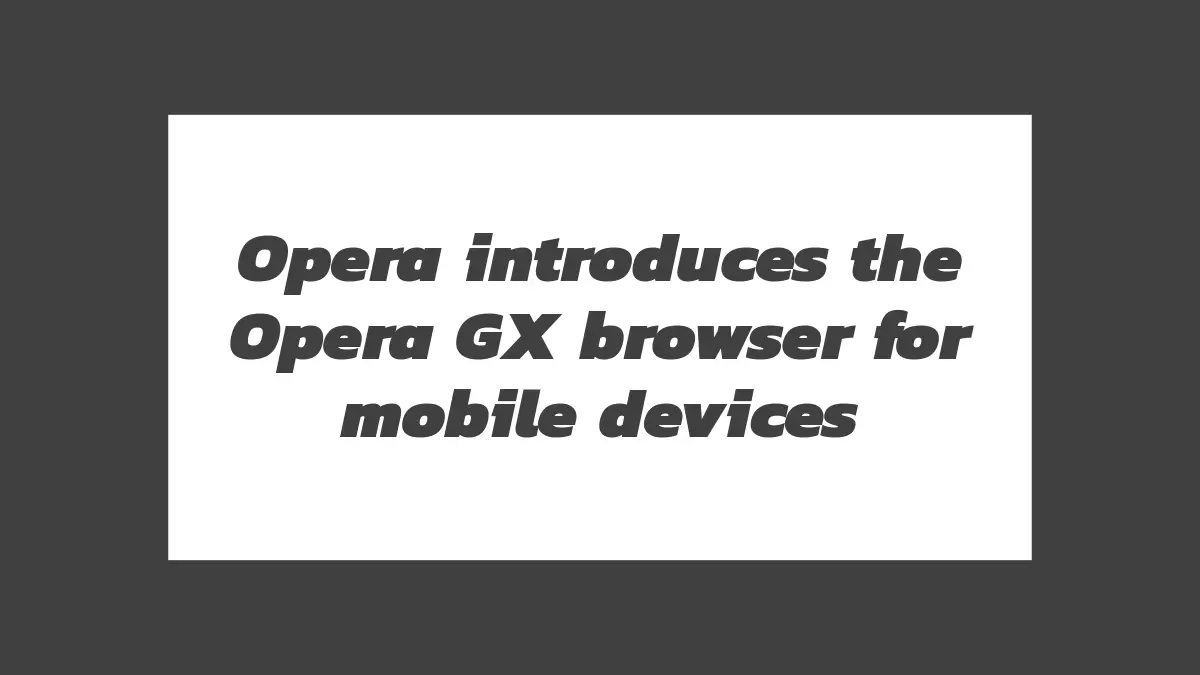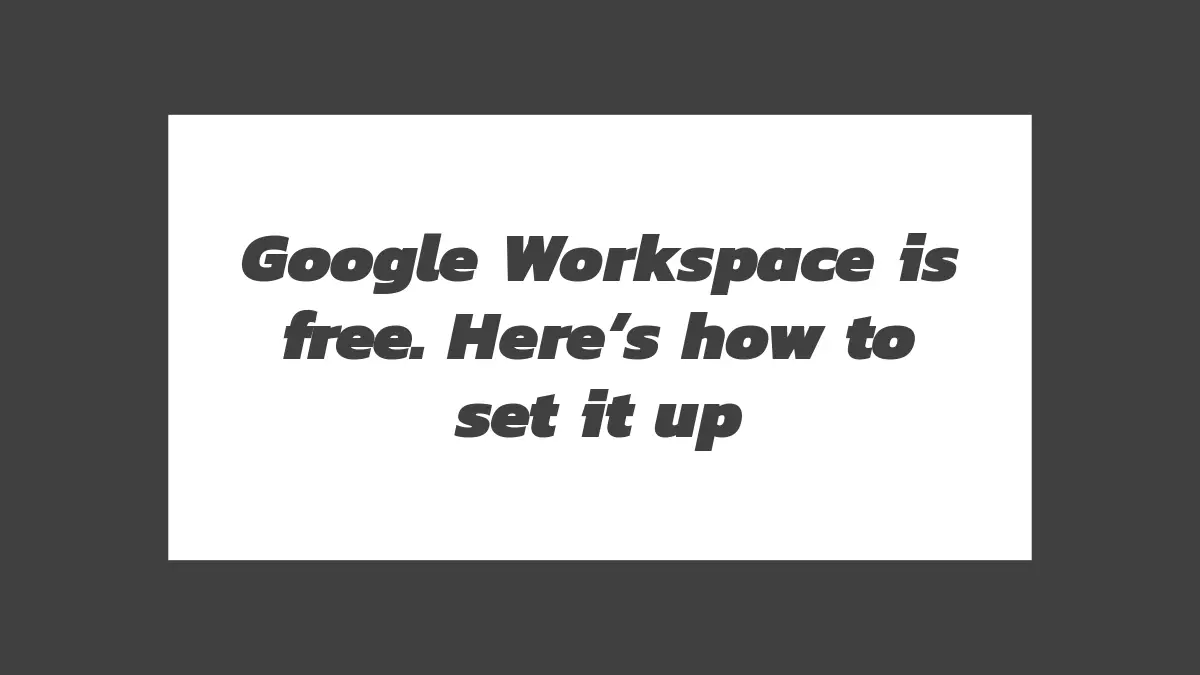In the digital age, our smartphones have become a treasure trove of memories, especially when it comes to photos. Losing precious photos from your Android device can be devastating, but fortunately, there are recovery tools available to help you retrieve deleted photos. One such tool is DiskDigger, a popular app that specializes in photo recovery. In this exclusive discussion, we will delve into the process of recovering deleted photos from Android using DiskDigger.
DiskDigger is a powerful app that can recover deleted photos from both internal storage and SD cards. It works by scanning the device’s storage for traces of deleted photos and allows you to restore them. Here’s a step-by-step guide on how to use DiskDigger to recover deleted photos:
Download and Install DiskDigger: Start by downloading the DiskDigger app from the Google Play Store. Once the download is complete, install the app on your Android device.
Launch DiskDigger: Open the DiskDigger app from your app drawer. You may be prompted to grant certain permissions to the app, such as storage access. Allow the necessary permissions for DiskDigger to function properly.
Choose the Recovery Method: DiskDigger offers two recovery methods: Basic Scan and Full Scan. The Basic Scan method is faster but may not recover all deleted photos, while the Full Scan method takes more time but provides a more thorough scan. Select the method that suits your needs.
Select the Storage Location: In the next step, you need to select the storage location where the deleted photos were originally stored. You can choose between “Internal Storage” and any available external storage options like an SD card. Select the appropriate storage location and proceed.
Scan for Deleted Photos: DiskDigger will now start scanning the selected storage location for deleted photos. The scanning process may take some time, depending on the size of the storage and the selected scan method. Be patient and let DiskDigger complete the scan.
Preview and Recover Photos: Once the scan is complete, DiskDigger will display a list of recoverable photos. You can preview the photos to ensure they are the ones you want to recover. Select the photos you wish to restore by checking the boxes next to them.
Choose Recovery Options: After selecting the photos, you have the option to choose the recovery destination. DiskDigger allows you to recover photos either to your device’s internal storage or to an external location like an SD card. Select the desired recovery option.
Recover Deleted Photos: Once you’ve chosen the recovery destination, tap on the “Recover” button to initiate the recovery process. DiskDigger will restore the selected photos to the specified location. It’s important not to save the recovered photos to the same location from which they were deleted to avoid overwriting data.
Access Recovered Photos: After the recovery process is complete, you can access your recovered photos using the file manager on your Android device. If you chose to recover the photos to an SD card, insert the card into your device and navigate to the appropriate folder to view your restored photos.
It’s worth noting that the success of photo recovery depends on various factors, such as the time elapsed since the photos were deleted and the extent of data overwritten on the storage. It’s recommended to initiate the recovery process as soon as possible after realizing the photos are deleted.
In conclusion, DiskDigger is a valuable tool for recovering deleted photos from Android devices. By following the steps outlined above, you can increase your chances of successfully retrieving your precious memories. Remember to back up your photos regularly to avoid such situations and consider using cloud storage services or dedicated backup apps to safeguard your important files.