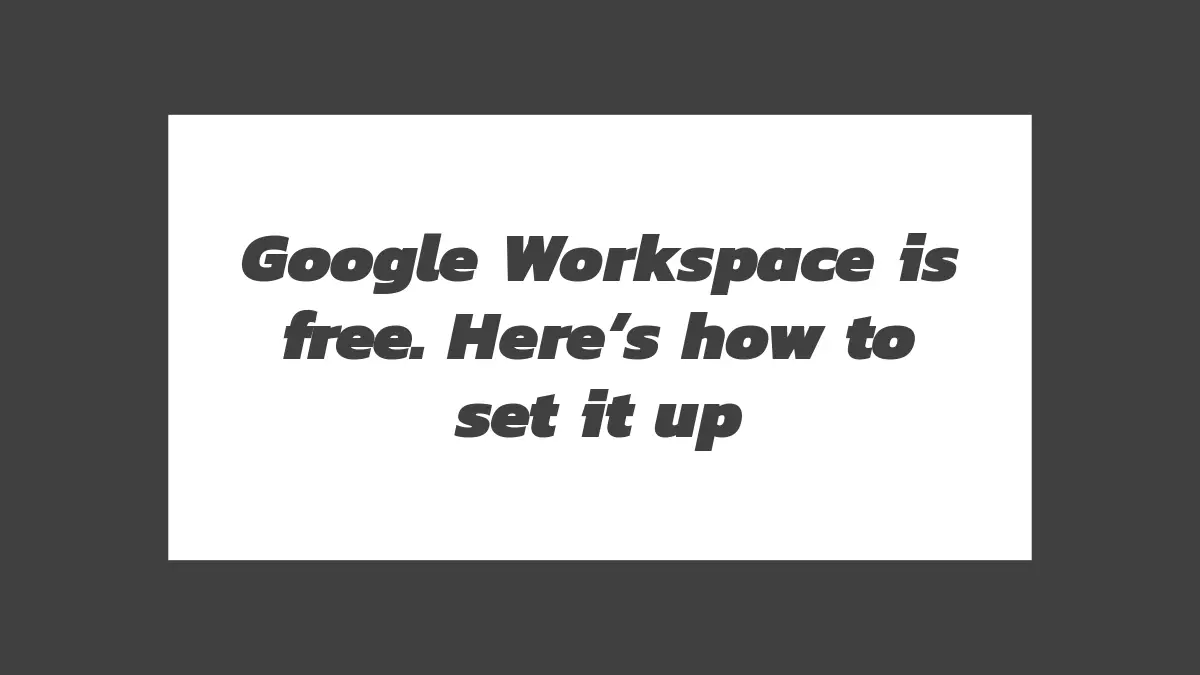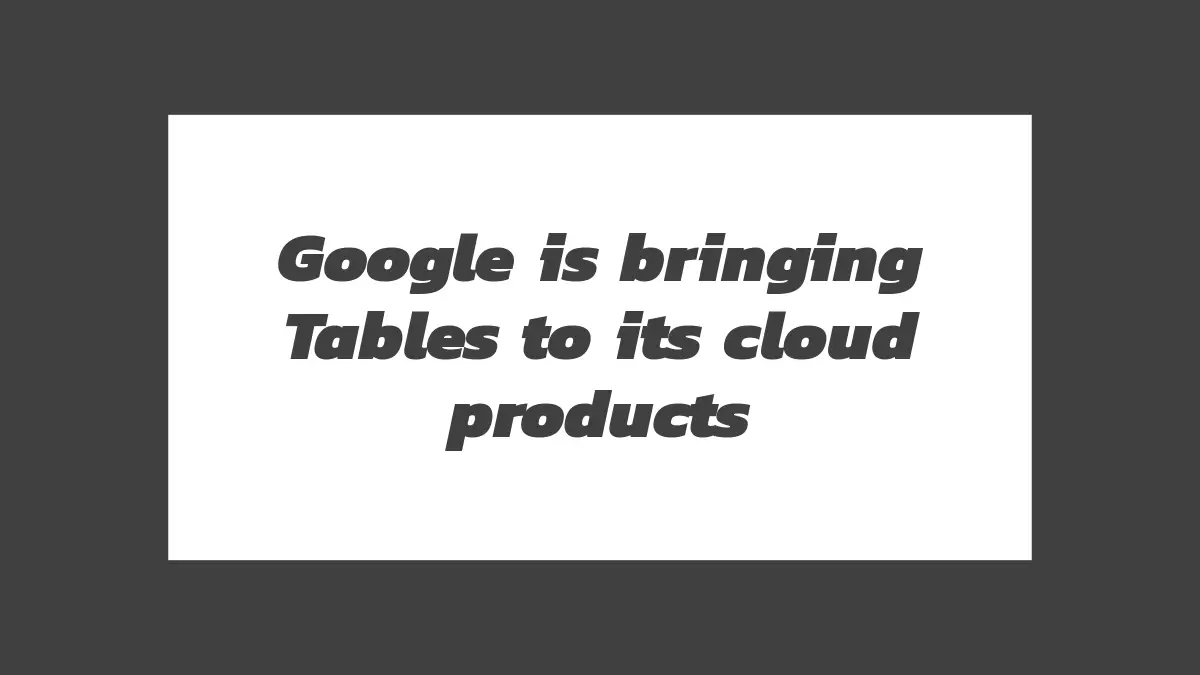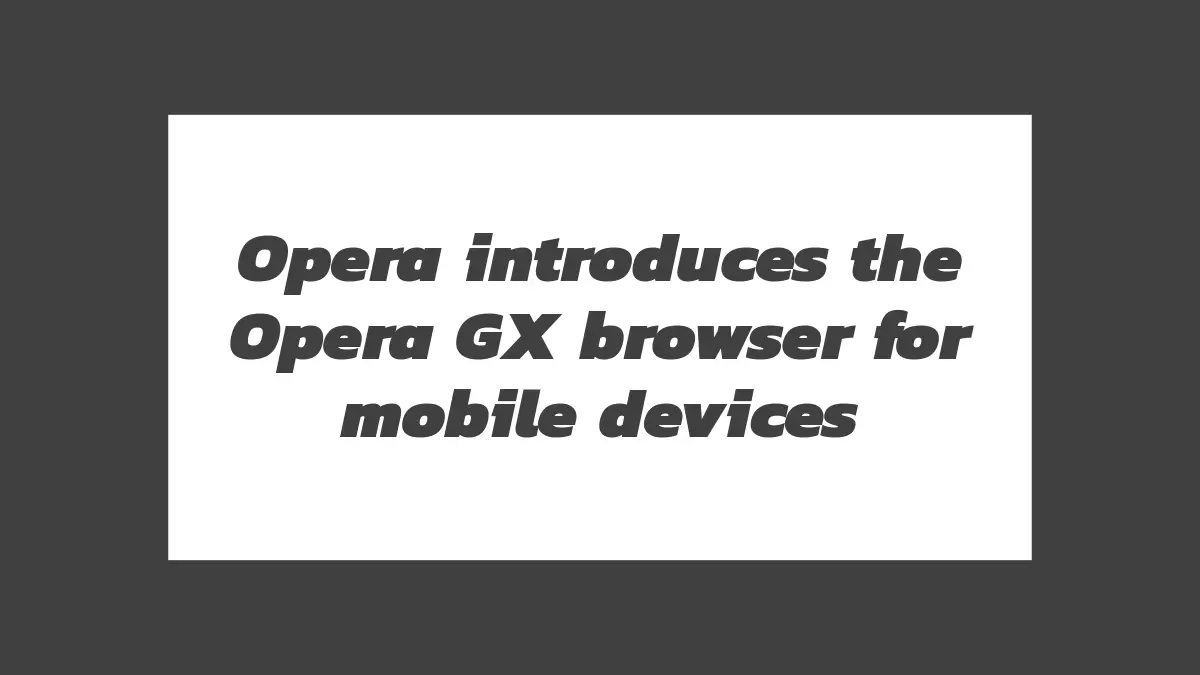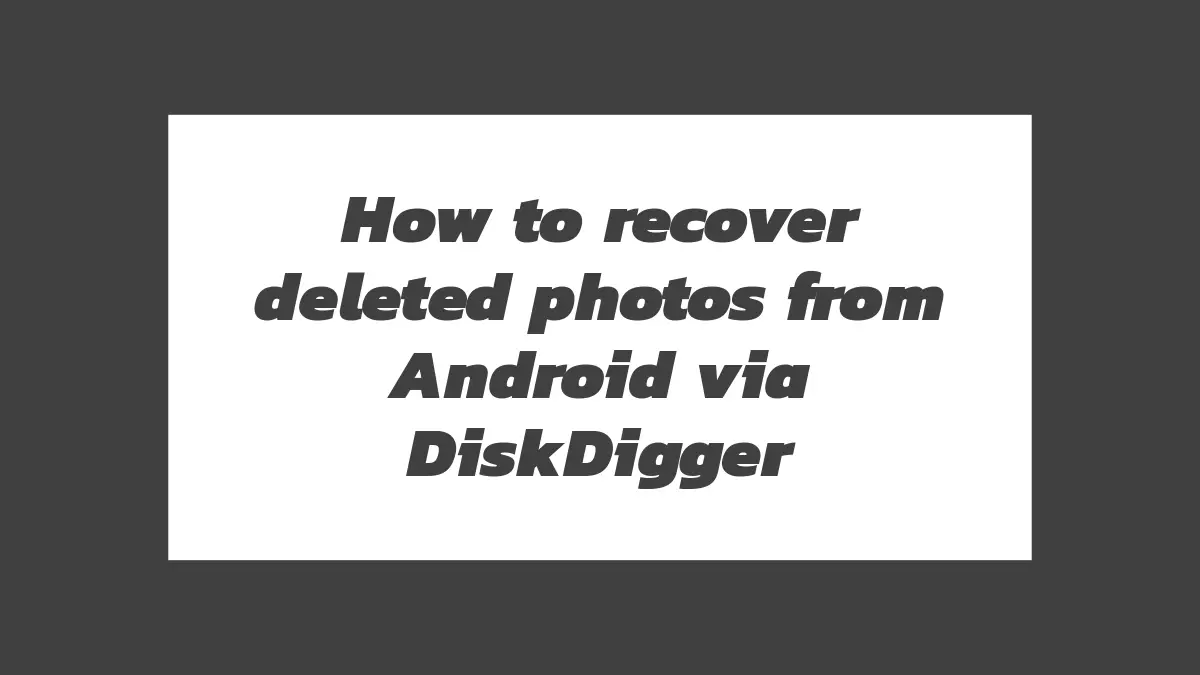Google Workspace, formerly known as G Suite, is a suite of productivity and collaboration tools offered by Google. In an exciting development, Google has made certain features of Google Workspace available for free, allowing individuals and small businesses to take advantage of its powerful tools. In this exclusive discussion, we will explore how to set up and utilize Google Workspace to enhance your productivity and collaboration efforts.
Setting up Google Workspace:
Create a Google Account: If you don’t already have a Google Account, you’ll need to create one. Go to the Google Account creation page and follow the instructions to set up your account. Make sure to choose a strong password and provide accurate information.
Access Google Workspace: Once you have a Google Account, visit the Google Workspace website (workspace.google.com) and click on the “Get started” button. You’ll be prompted to provide some basic information about yourself and your organization.
Customize Your Domain: If you want to use a custom domain (e.g., yourcompany.com) with Google Workspace, you’ll need to verify your ownership of the domain. Google provides instructions on how to do this during the setup process.
Select a Plan: Google offers different plans for Google Workspace, including the Business Starter, Business Standard, and Business Plus plans. You can choose the plan that best suits your needs and budget. Keep in mind that some advanced features may not be available in the free version of Google Workspace.
Set Up Users: Once you’ve selected a plan, you can set up user accounts for yourself and your team members. Provide the necessary information, such as name and email address, for each user. You can also specify the user’s role and access privileges.
Configure Settings: Google Workspace provides various settings that allow you to customize your experience. You can choose email and storage options, set up security and privacy preferences, and configure collaboration settings. Take some time to explore the available options and adjust them to your requirements.
Utilizing Google Workspace:
Gmail: Google Workspace includes Gmail, a powerful email client. Set up your Gmail account and start using it to send and receive emails. Take advantage of features like labels, filters, and smart categorization to manage your inbox efficiently.
Google Drive: Google Drive provides cloud storage for your files and documents. Upload files, create folders, and organize your content. Collaborate with others by sharing files and setting permissions. Google Drive also offers productivity apps like Docs, Sheets, and Slides, allowing you to create and edit documents, spreadsheets, and presentations.
Google Calendar: Use Google Calendar to schedule and manage your appointments, meetings, and events. Create multiple calendars, set reminders, and invite others to events. Google Calendar can also integrate with other tools, helping you stay organized and on top of your schedule.
Google Meet: Google Meet is a video conferencing and collaboration tool. Set up meetings, invite participants, and conduct virtual conferences with ease. Google Meet offers features like screen sharing, chat, and real-time collaboration on documents. With the free version of Google Workspace, you can host meetings with up to 100 participants and enjoy other basic features.
Google Chat: Google Chat is a messaging and collaboration platform within Google Workspace. Use Chat to communicate with team members, share files, and create virtual rooms for specific projects or topics. You can have one-on-one conversations or group chats, making it convenient to collaborate in real-time.
Additional Apps and Services: Google Workspace offers various other apps and services, including Google Forms for creating surveys and questionnaires, Google Sites for building websites, and Google Keep for note-taking and task management. Explore these additional tools to enhance your productivity and streamline your workflows.